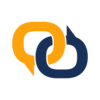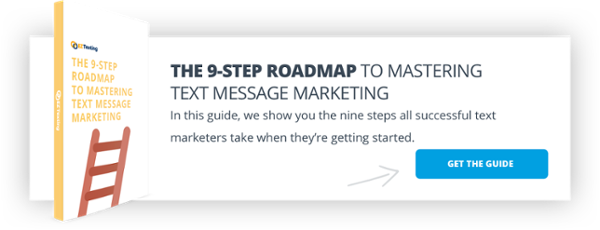Easy Steps to Send a Text Message Online Using EZ Texting
It's super-easy to send a text message online with a mass text messaging platform.
Many marketers are surprised at how easy text messaging is compared to other marketing channels. There are no mysterious algorithms to optimize for as you do with Google, Facebook, and LinkedIn, you don't have to write catchy subject lines to get people to open messages as you do in email, and you won't be writing/editing for hours as you do in blogging.
Choose a group of contacts, write 160 characters, and send. It's pretty simple.
And the engagement rates are miles ahead of other channels. 98% of text messages sent from our platform are read, and 90% are read within the first three minutes.
If you want to make sure your contacts get the right message at the right time, you can't beat text marketing.
In this post, we'll show you the four straight-forward steps to send a text message online in just a few minutes.

Send a Text Message Online in 4 Simple Steps
Text messaging is perhaps the easiest digital communications channel in existence. So, using a mass text messaging service should be easy as well.
For the past decade, we've worked hard to make this process as simple as possible for our 210,000 customers. (That's why we're named EZ Texting.) Here's how to send a marketing text in four steps a 7-year-old could handle.
1. Create a Free Account (No Credit Card Required)
Let's get the big question out of the way before we go further. Do you have to enter a credit card to sign up? NO! You don't have to enter a credit card, and you get 20 free credits (20 SMS messages) to test with. There is no expiration date on your trial account or credits.
Our trial sign-up form is very basic. Just fill out a handful of fields and you're all set. When you submit the form, your account is created, and you'll be shown a Welcome box where you'll enter some of your company's information.
IMPORTANT: Enter your real cell number because you'll get a test text message in the next step.
2. Send a Test Text Message
After entering your business info, you will be taken on a short (7 steps), automated tour which shows you the basics of sending group text messages. During the tour, you won't be editing any fields. Your mobile number will be added automatically as a recipient, and you'll get a test text message when you complete the tour.
You'll see how to:
- Add recipients (This is just you, for now)
- Compose a message
- Schedule the message
- Preview the message
- Continue
- Review the settings
- Send the message
When you click the Finish Tour button, you'll see an on-screen confirmation that your test text message has been sent. Your phone will buzz with that message in a few seconds.
Next, the automated tour will show you how to upload contacts.
3. Upload Contacts
Keep in mind that bulk text messaging is a permission-based activity. You can't text people just because you have their cell number. You have to have explicit permission to send them marketing texts.
The contacts tour is even shorter (5 steps) than the sending messages tour. During this phase, you won't actually load your contacts, but you'll see how to do it.
The steps are:
- Upload contacts
- Add your file (or copy and paste)
- Map your contacts (match the data to designated fields)
- Choose groups
- Finish upload
When the tour is complete, you'll be prompted to upload your real contacts. When that's done, you'll be set to send your first marketing text message.
4. Send Your Text
It's time to send. You'll go through the steps you saw in the sending messages tour, but this time, you'll actually be editing the fields. That's it! That's all you have to do to send a text message online!
A Few Text Marketing Pointers
We've seen some marketers do better than others with business texting, so we can share some best practices. Here are four pointers to keep in mind as you send first text, but don't hesitate to contact our team of text marketing experts to get more 1-on-1 advice.
Choose Your Recipients Carefully
Don't send the same message to everyone if it doesn't speak to them individually. Create as many Groups to send to as you want. Using Groups will help you segment your contacts so that you can send the right message to the right people.
Personalize
Use as many personalization tokens as you want to make the message feel like a 1-to-1 text rather than a 1-to-many. There is a personalization token icon at the bottom of the Message editor. Click it to see your options. Each field in your database can be turned into a token. Once you select a token, it will show up with {# #} tags in the Message editor. At a minimum, use a First Name token if you have first names for everyone on your list: {#FirstName#}.
Mention Who It's From
You'll be sending from a shared short code, so the recipients won't know who the text is from unless you tell them. Mention your name or the business name. Don't forget to do this for every text you send.
Include a Call-to-Action (CTA)
Pretty much every text you send should include a CTA. Tell the recipient what to do with the info you provide. The action could be replying to the message, clicking a shortened link to go to your website, calling you, or showing the message when they come to your business to take you up on the offer.
Put Together a Market-Leading Text Messaging Strategy
If you're new to text message marketing, you may not know of all the ways this marketing channel can help you grow and thrill your current customers. Fortunately, you can tap into some resources which can help you understand the text message marketing strategies which can help you achieve success.
We've developed a free resource which will show you some new ways that you can leverage text marketing to exceed your business goals. In this guide, you'll learn how to:
- Effectively promote your goods and services
- Increase Engagement with customers
- Quickly send alerts to your subscribers
- Automate appointment reminders
Download the 9-Step Roadmap to Text Message Marketing