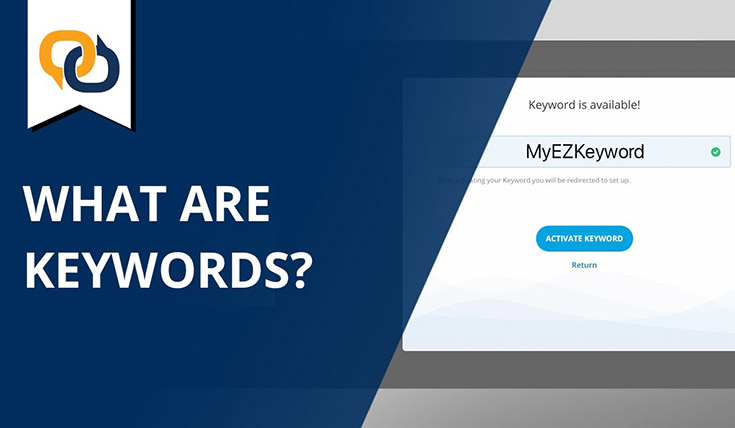What Happens When You Text a Keyword to a Textable Number?
You've probably seen it before: A sign at your favorite coffee shop says "Text COFFEE to 858585 for a free drink." When you text 'COFFEE' to the textable number, in this case a dedicated short code, two things happen. First, the coffee shop sends an automatic reply that includes a promo code that you can use to get a free coffee. Yay! Second, the customer's number gets saved in a special contact group labeled COFFEE, so the coffee shop always knows which campaign you signed up with so that they can send you relevant promotions in the future.

Remember, when a customer texts a Keyword, they are opting in to the business' text marketing campaign. However, the business must set up an auto-reply message explaining how to opt out (reply with “STOP”) and informing the customer of their plans for text message marketing: frequency, message types, and benefits.
In text marketing, Keywords are an extremely powerful tool when it comes to building a contact list that you can bulk text with promotions, alerts, notifications, or other information.
The best way to understand what a text Keyword can do is to consider some examples. Commercial real estate firm Lee & Associates West L.A. uses custom Keywords on billboards across the city to get new sales leads and advertise the buildings that are available for leasing.
Text Keyword Examples
Jewelry
This is an example of a marketing alerts campaign. Build loyalty by letting interested customers know about specials before everyone else – ‘Welcome 2 David's Jewels' preferred customer program. We will send u exclusive invites 2 trunk shows 2 attend before the general public! Reply STOP JEWELRY to end.’
2FOR1
This is an example of the power of mobile couponing. When you encourage your customers to text in to receive a coupon, you also collect their phone number, which you can then use for future marketing campaigns – ‘Thx for joining our VIP text club! Show this to your server and get 2-4-1 appetizers all night. Reply STOP 2FOR1 to end.’
Threadz
This is an example of a Keyword with two related Keywords, NYC and LA. Threadz is a clothing store. If a customer texts Threadz to 858585 they'll receive the message 'Welcome to the Threadz VIP program. Wherever you are, stay tuned for great specials and promos at Threadz!'
If they text Threadz LA or Threadz NYC, they'll receive a location-specific response. You can use Sub-Keywords for to capture votes, to highlight specials on different days, or — like in this example — to delineate between multiple locations.
Setting up Sub-Keywords is simple once you've set up a Keyword. Find out more about EZ Texting features that can help you acquire, engage, and service customers.
Compliant Opt-Ins
Compliance is important in text marketing, just as it is in email marketing. One of the benefits of Keywords is that anyone who responds to your textable number with a Keyword is automatically counted as a compliant opt-in to your contact list. You can add a double opt-in message (see below) to ensure even greater value and safety to your list.
Segment Audiences Into Groups
Another benefit of Keywords is that they allow you to quickly and easily segment your contacts into specific groups for targeted messaging later on. For example, a school can create Keywords for TEACHERS, CUSTODIANS, and PARENTS so that when a teacher responds TEACHER they will be automatically added to the group that receives text messages sent to all teachers.
Loyalty Programs
Mobile-based loyalty programs — driven by the ease, convenience, and engagement of text marketing — are a fantastic way to grow your list of opt-ins. And Keywords are an easy way to make that list a reality and take your loyalty plans to new heights.
Setting up Sub-Keywords is simple once you've set up an initial Keyword. For example, you could have a primary Keyword called “PIZZA” and have secondary keywords like “VEGGIE” or “PEPPERONI.” In this example, someone could text in “PIZZA VEGGIE” and be opted into a separate VEGGIE contact list.
Find out more about EZ Texting features that can help you acquire, engage, and service customers.
How to Set-Up a Text Keyword
Step 1
To begin, click Keywords & Numbers in the left navigation panel.
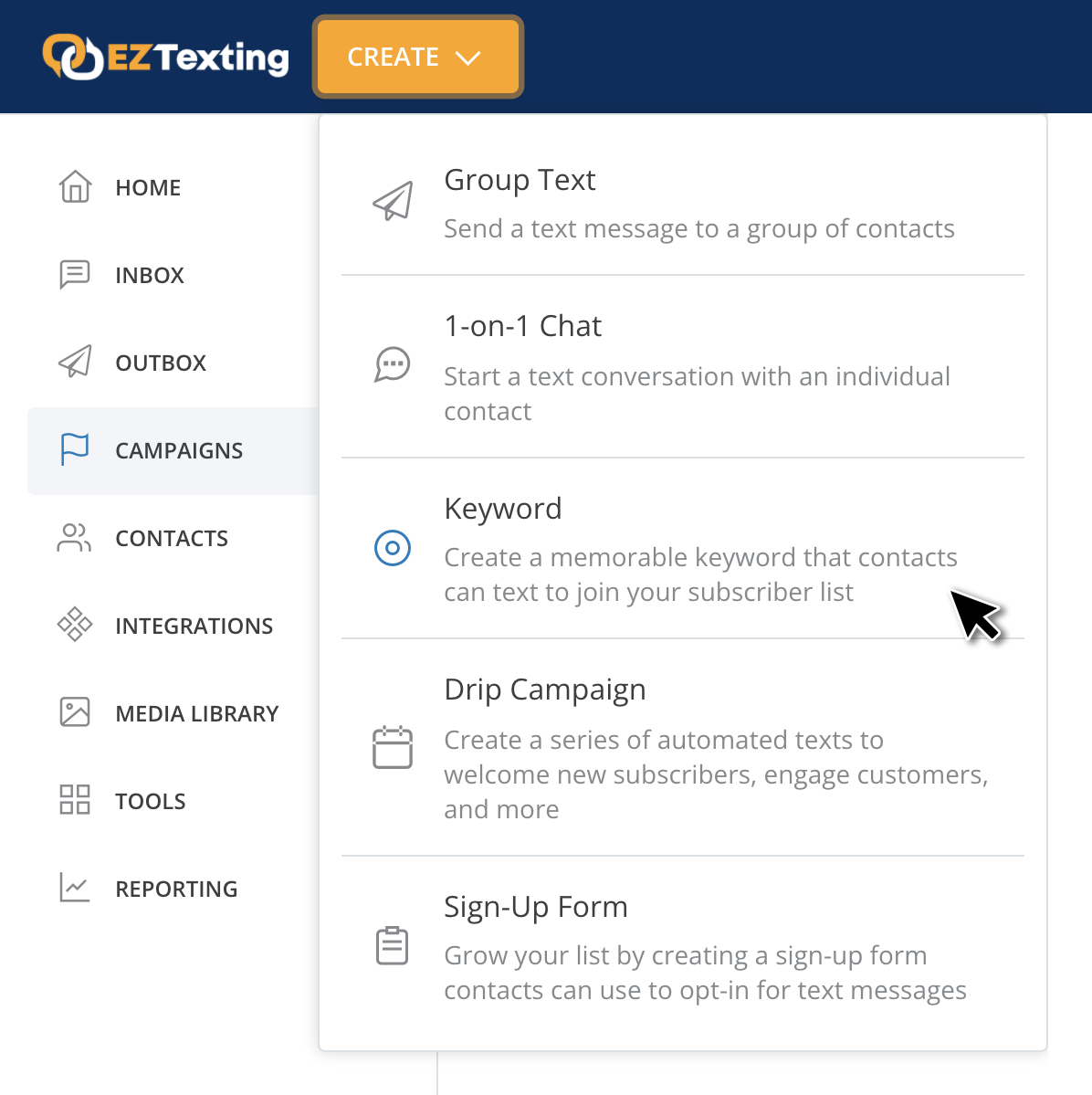
Step 2
Click “New Demo Keyword” if you haven't yet used your initial free Keyword.
OR:
Choose “New Keyword” if you already have at least one Keyword or would like to purchase a custom Keyword.
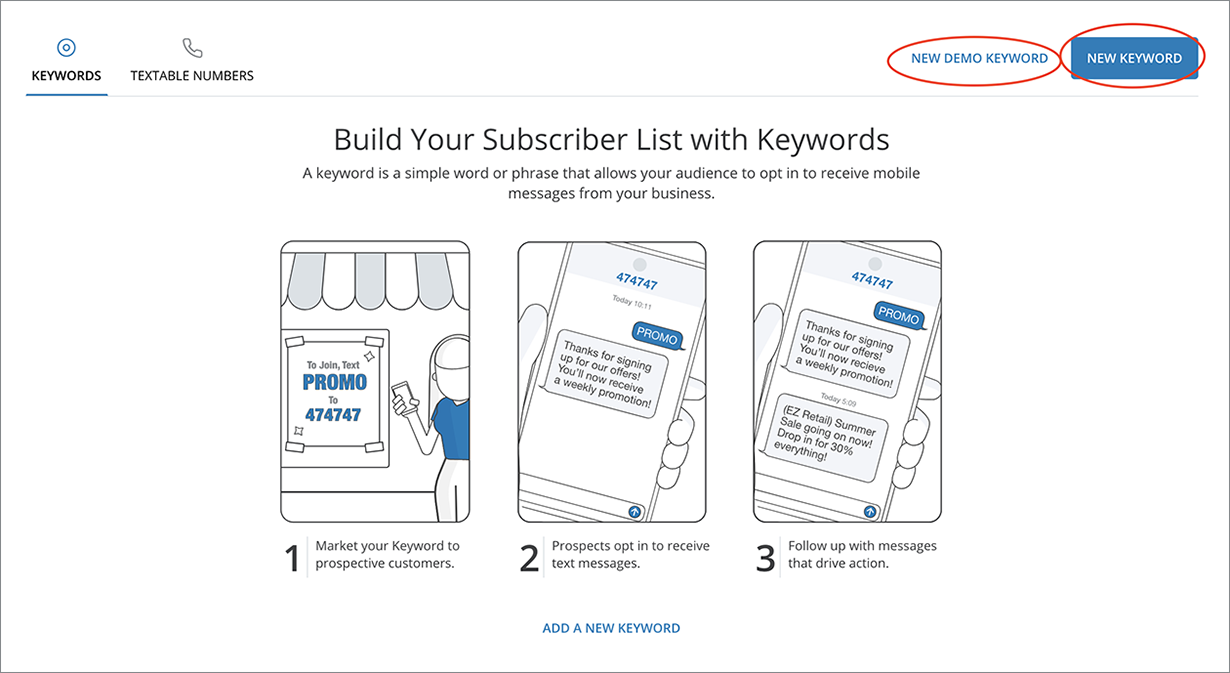
Step 3
Type the keyword you want in the text box and click “Search Keyword.”
If you create a demo Keyword during your free trial, it will have the letters "EZ" appended to the front of it. When you sign up for an EZ Texting plan the EZ prefix will be removed. Further purchased Keywords will not have the prefix included.
REMEMBER:
Choose a ONE-WORD Keyword if you can. If your Keyword is a double-word, make sure that your contacts text in the full Keyword correctly with no spaces to avoid missing them altogether.
BEST PRACTICE: It helps to advertise your Keyword in all uppercase letters so that your contacts know exactly what to text. When they respond, your contacts can text in your Keyword using uppercase or lowercase letters.
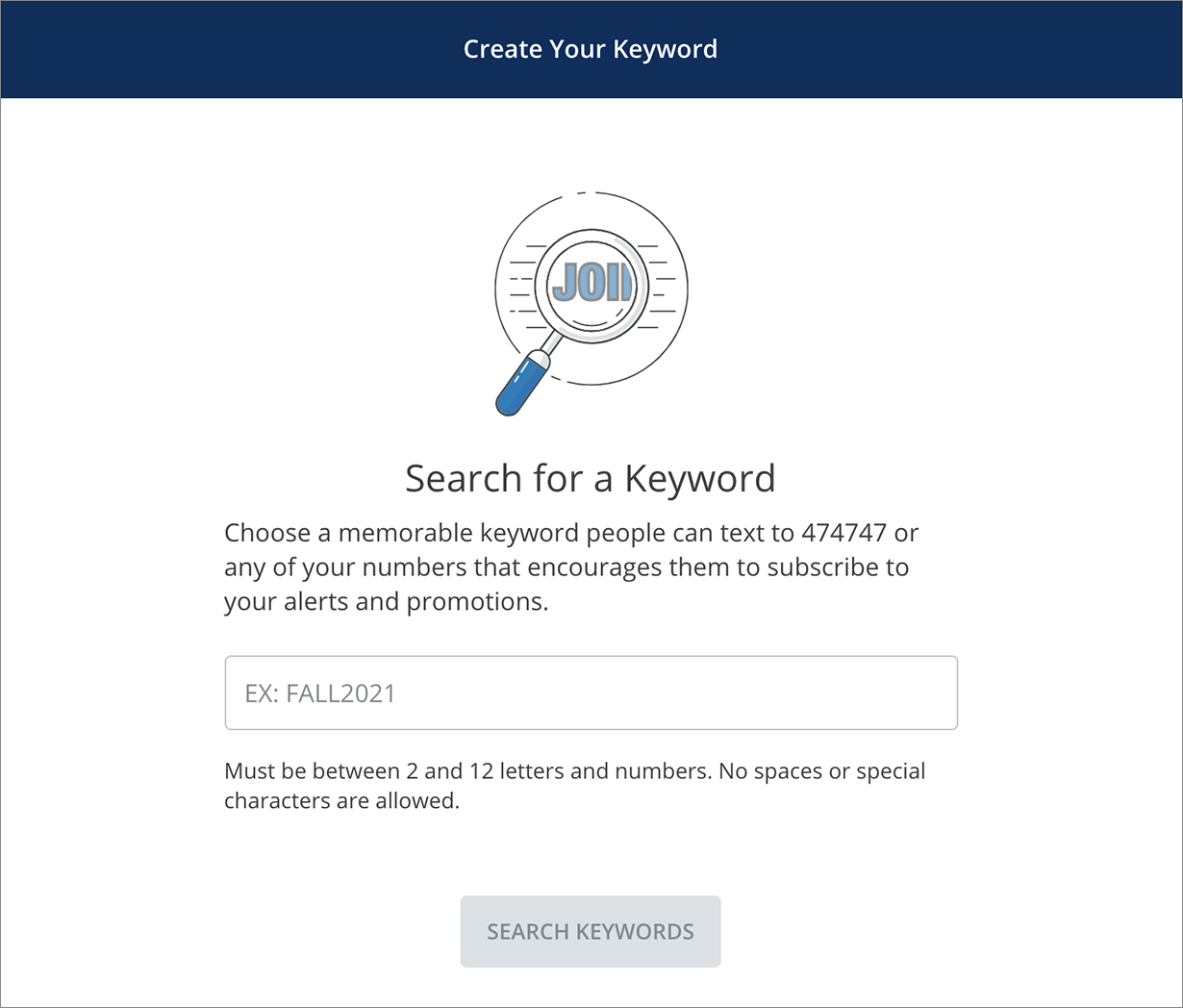
Step 4
If the Keyword you want is available, we'll let you know, and you can click “Activate Keyword” to secure it. Depending on your package, you may need to add billing information to pay for the Keyword.
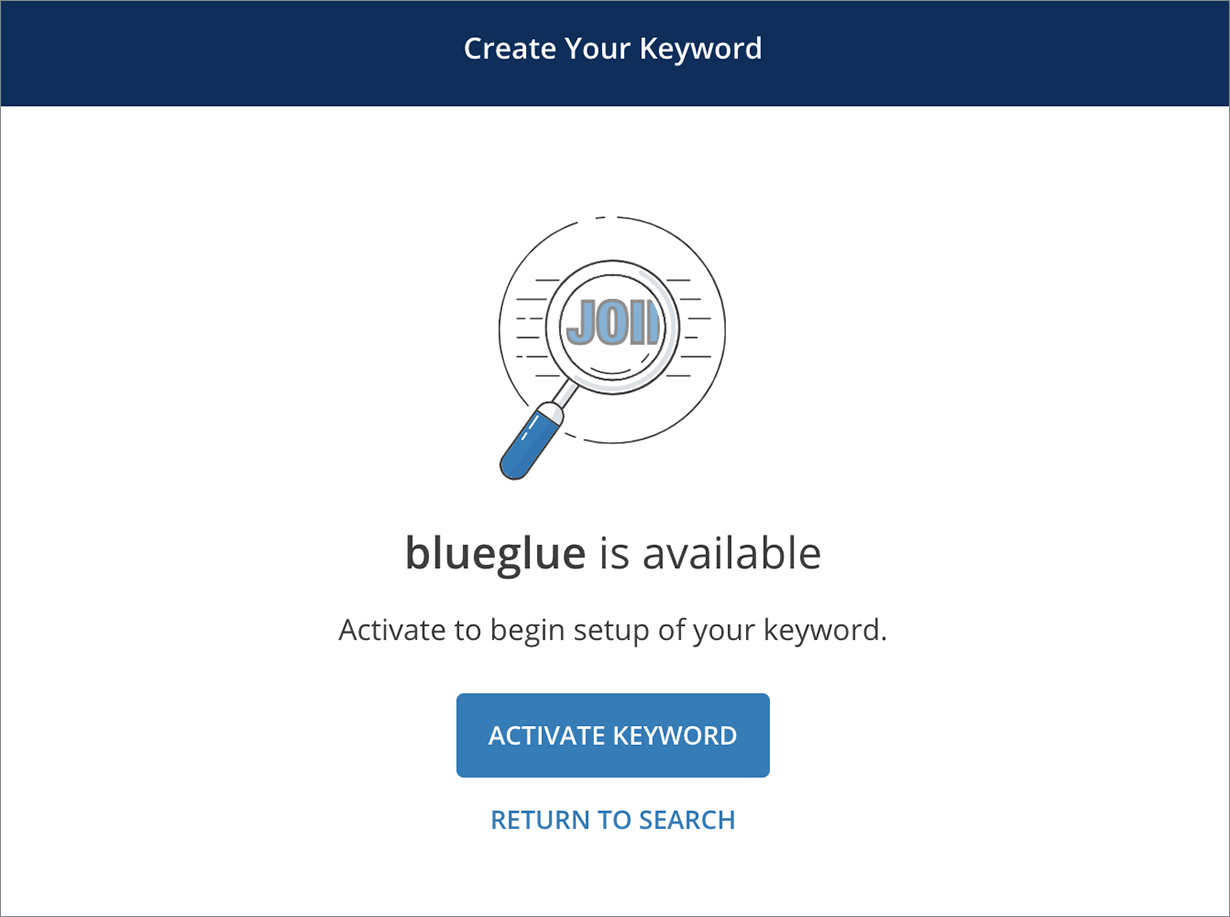
Step 5
Next, add your Keyword contacts to a Group. That way, all leads that text in your Keyword will automatically be added to a contact list in your account.
You can select an existing group or click Create New Group to connect your Keyword.
After you have selected the appropriate group, scroll down and click Continue.
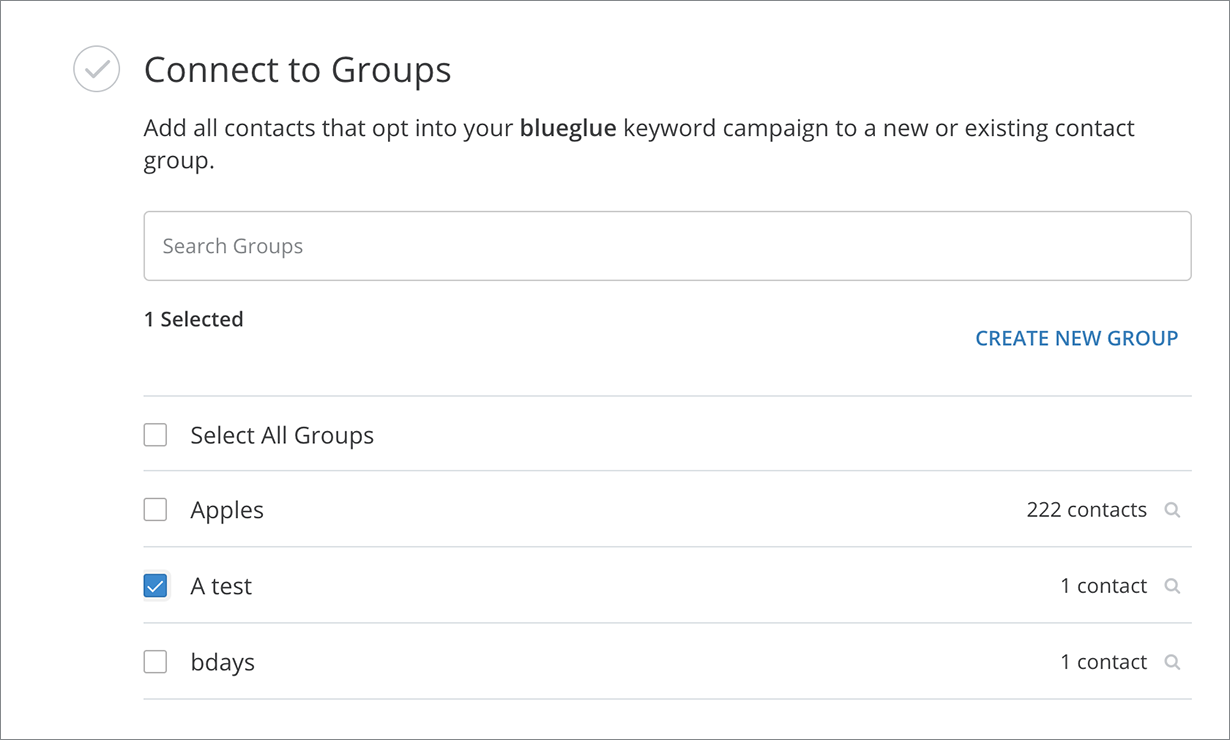
Step 6
If you're setting up a new group for your new Keyword, we'll walk you through creating an auto-response for contacts that text in your Keyword. Please note that this is required by wireless carriers and must always include opt-out instructions.
Step 7
As part of the new group, you’ll have the opportunity to set up customized Reply Settings and Advanced Features. Add a link, template, image, or emoji. Or, keep the auto-reply message simple and just let them know that they have officially subscribed to your text list.
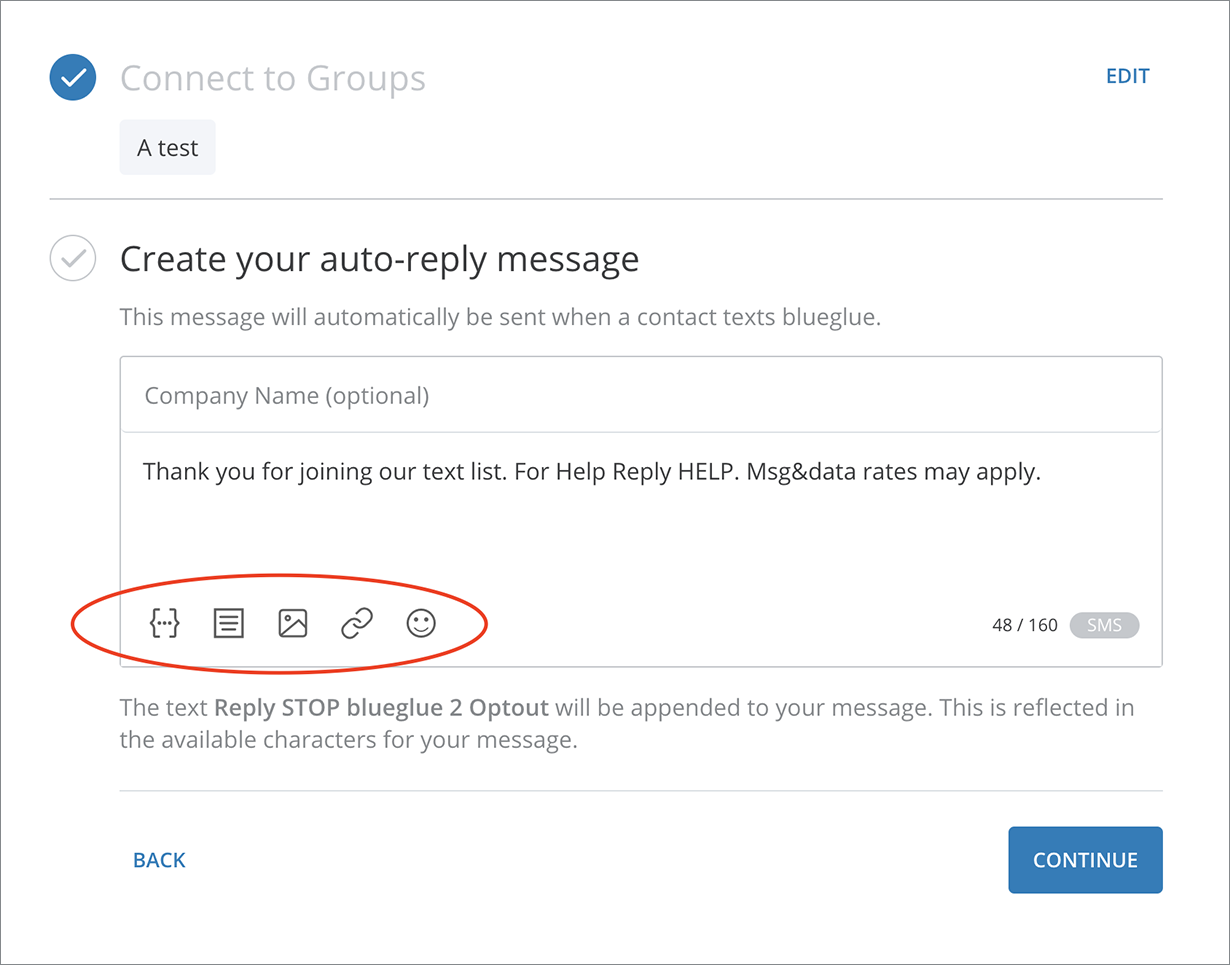
Step 8
After you have completed these steps, click CONTINUE.
Reply Settings (Optional)
If you’d like to create a reply message for those who may accidentally use a Keyword to sign up for a list they’re already included on, select “Alternate Reply Message” and click SET UP.
You can also easily add a double opt-in message at this stage by selecting “Double Opt-In Confirmation Message” and clicking SET UP.
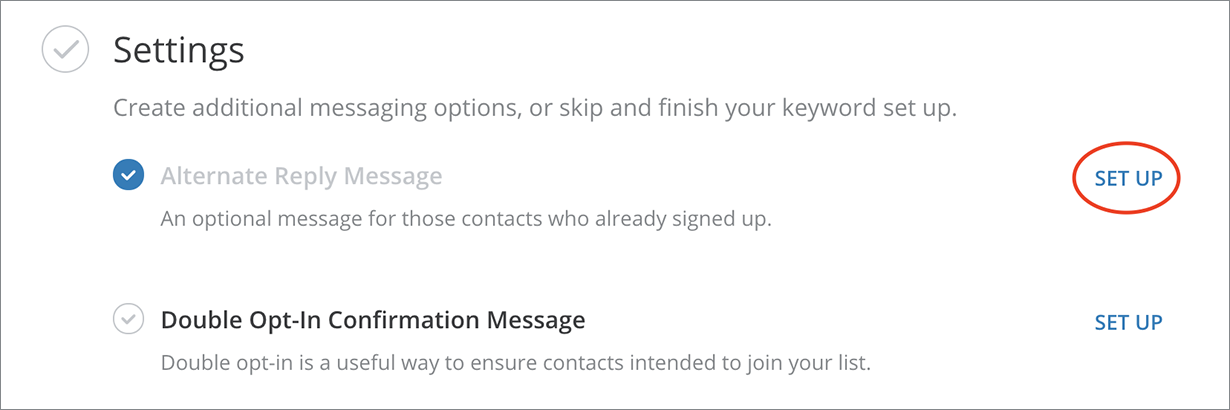
Step 9
Alternate Reply Message - If this option is enabled, contacts will know that they have already opted in. Please note that if this option is enabled, a contact will not be able to rejoin or be re-added to a drip campaign, for example.
Double Opt-In Confirmation Message - If this is enabled, contacts will receive another message asking them to confirm if they would like to join your text list. If they respond with "y" or "yes,” they will be added and receive another message confirming this action.
Don’t forget to save your settings if you want to use these options!
Additional Settings
- Forward Opt-Ins via Email: You will get notified via email if your contacts have opted into your account with your Keyword.
- Configure API for Replies - If you have a developer or are a developer, you can connect your Keyword to your API or external system. For API help, check out https://www.eztexting.com/developers