Set up Text Message Appointment Reminders the Easy Way
Appointment no-shows can really hurt your business. Let's look at a hypothetical example to see just how much those no-shows are cutting into your revenue.
- Average revenue per appointment: $100
- No-shows per week: 10
- Missed revenue per week: $100 * 10 = $1,000
- Missed revenue per year: $1,000 * 52 = $52,000
Text message reminders can affect your bottom line. A recent study showed that sending text message reminders cuts appointment no-shows by 38 percent, so we'll use that number to compare in this hypothetical example. Let's look at that same scenario with the use of text message reminders.
- Average revenue per appointment: $100
- No-shows per week: 6
- Missed revenue per week: $100 * 6 = $600
- Missed revenue per year: $600 * 52 = $31,200
In this scenario, text message reminders increased revenue by $20,800.
You can do a quick, back-of-the-envelope calculation for your business. Just use estimates for your own average revenue per appointment and no-shows per week to see how much more money you could make with text message reminders.
It's easy to see how the power of a simple reminder can help you bring in more revenue. And we'll show you just how easy these reminders are to set up on our platform.
Set Up Text Message Appointment Reminders the Fast and Easy Way
As we've seen, text message appointment reminders have a positive impact on your revenue. When you combine those calculations with the speed with which you can set them up, you'll find that sending reminders may be a more valuable use of your time than any other task you complete.
1. Select a Template
You'll be sending a lot of text message appointment reminders, so either use a default template or create and save one for yourself so that you don't have to type the message in every time. Using templates not only save time but can keep you from typos and other errors.
Here is an example of an appointment reminder template.
"APPOINTMENT REMINDER: Your {#AppointmentType#} appointment with {#AccountManager#} is {#AppointmentDate#} at {#AppointmentTime#}. To cancel or reschedule, click here: https://tapit.us/yFZ5M"
This is how the message will look to the recipient.
2. Include Personalization Tokens
In the example above, personalization tokens are set with {# #} tags. These tokens tell the platform to pull information from the contact database and replace the tokens with the contact's specific information. This keeps you from having to do too much manual work. Another commonly used personalization token is {#FirstName#}, which you can use at the beginning of the text.
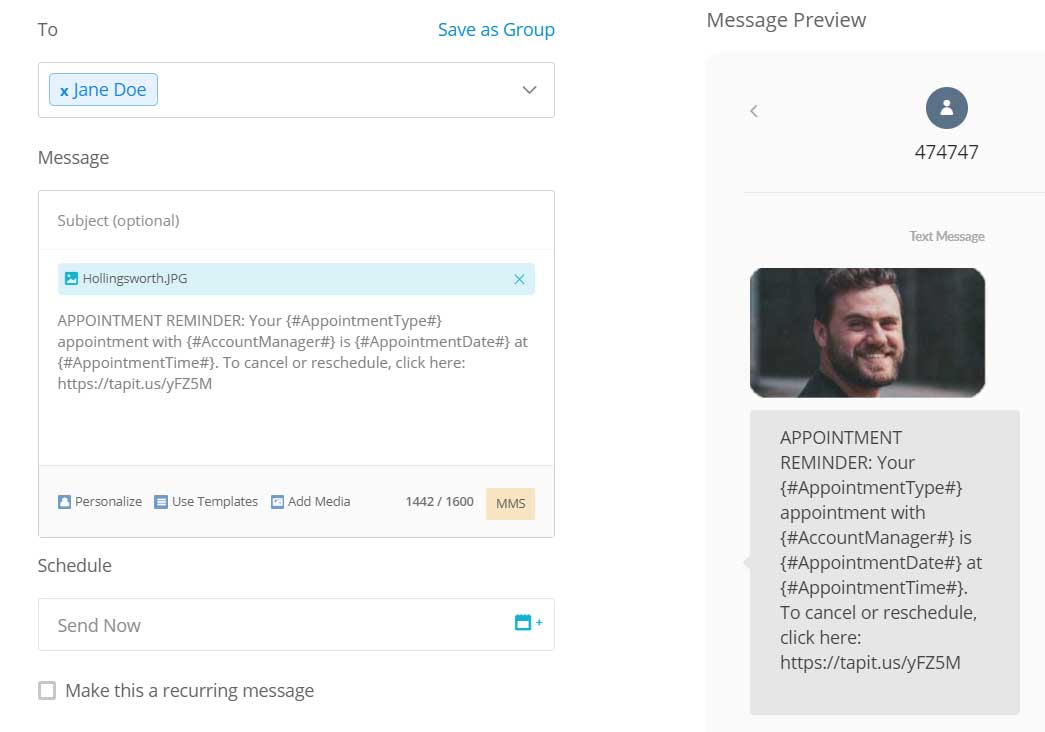
You'll also enjoy: EZ Guide to SMS Marketing for Service Professionals
3. Include an Image (Optional)
If you know who the contact will be meeting with, include an image of your team member for a personal touch. Images are sent through Multimedia Messaging Service (MMS) functionality which is included as an option in the software.
Professional headshots are a worthwhile investment. Don't include an image which is poorly lit or badly cropped.
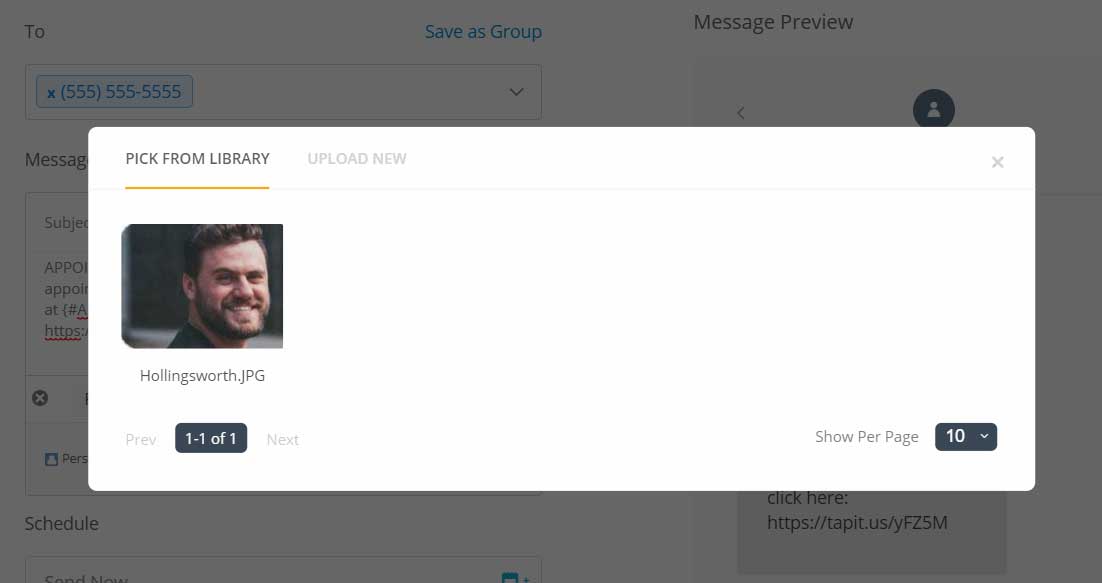
4. Set a Date
Finally, set the date and time you want the reminder to go out.
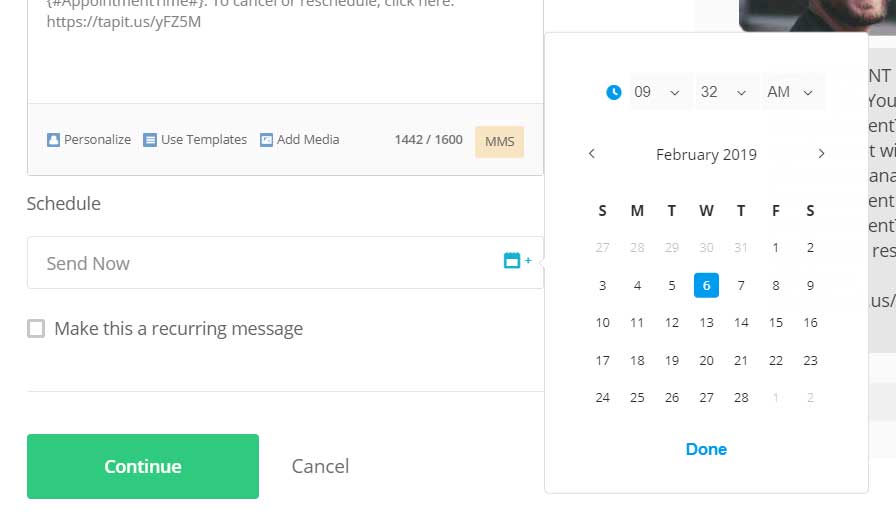
You may want to test the timing of reminders to discover which works best for your contacts. Try variations of a few hours, a day, or two days before the appointment.
Related Reading: 5 Tips for Using SMS Marketing for Appointment Reminders
Text Message Appointment Reminders Are One Piece of the Puzzle
Appointment reminders are just one of the many ways text marketing can boost your business. Small business owners are using mass SMS messaging to conduct polls, send birthday messages, collect bills, welcome new customers, deliver special offers, and more.
We've developed a free resource to help you understand what to do with text marketing and how to do it. You'll find strategies, real-life examples, and best practices in our free eBook, The Roadmap to Mastering Text Message Marketing.
Photo: Getty Images/fotosipsak

