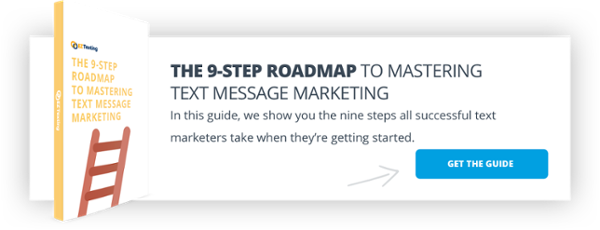How to Set Up an SMS Appointment Reminder System Quickly
If you manage a service-based business, customers are likely setting up appointments with you and your team. And as a business owner, you need to find a way to limit the number of no-shows. Why? When a customer doesn’t show up on time or misses an appointment entirely, it can cause a massive financial or time management roadblock.
SMS appointment reminders are a great way to reduce the number of no-shows. Text messages have a high open rate and are often opened within a few seconds of being received so you have a greater chance of your customer seeing the message quickly.
But — how do you send a reminder via text message? Keep reading to learn how.
Step-by-Step: How to Set Up SMS Appointment Reminders
The first thing that you will need to do is log in or sign up for an account with EZ texting. It's simple to create a new account if you don’t already have one and only takes a few seconds.
We even have a basic account that’s completely free — so feel free to sign up and follow along as we show you how to kick off your first appointment reminder campaign.
1.Kick Off Your Campaign

Once you’re logged in to your account, simply:
- Click on “Campaigns” in the left menu
- Then click on “Reminder Campaigns”
- And finally, click on the big green button that says “Create Reminder Campaign”
2. Select Caller ID

Next, you will need to set the Caller ID for your reminder messages. This is the number that message recipients will see as the sender message.
Some quick things to note here are:
- You can use the shared short code for your account, or you can use one of your Textable Numbers.
- Textable Numbers allow the recipient to reply to the message. Their reply roles into your EZ Chat inbox so you can have a conversation with them.
- If you have not yet purchased a Textable Number, you can do that easily before you send your first campaign. This will make it easier for your customers to reply back and let you know if they need to reschedule or if they will not be able to make it for some reason.
3. Name Your Reminder Campaign

Now it’s time to give your campaign a name. You want to be sure to type something in that will help you remember which campaign this is so you can find it easily later to make changes or review the performance of it.
Note: You cannot change this name later, so make sure you double-check for spelling.
4. Create Your Message

Next, you will compose your message. Make sure that you use personalization (merge) fields to make your message more personal. This includes things like their first and last name.
When each contact receives their individual message, it will be automatically customized just for them by replacing the merge values with information from their contact record.
Here are some examples of messages that you might use:
- Hello {#FirstName#}. This is a reminder that you have an appointment with Widget Corp on Dec 21 at 3 pm. Please reply with Yes to confirm.
- Hello {#FirstName#}, your next appointment is 12-21-18 at 3 pm. See you soon, Widget Corp, 555-555-5555
- Hi {#FirstName#}, this is a reminder that you have an appointment tomorrow at 3 pm. Please remember to bring Document Name with you. Thanks! Widget Corp
- Hello {#FirstName#}, this is a friendly reminder that we have a scheduled visit for 3 pm at your house tomorrow. Widget Corp. If you are unavailable, please call 555-555-5555.
- Hi {#FirstName#}. I’ll be at your office tomorrow at 1pm like we discussed. If you aren’t available, please let me know. Susan from Widget Corp.
5. Select Schedule Settings

Now you will want to define when your messages will be sent in relation to the appointment.
For example, if your client has an appointment at 3 pm and you want the reminder to be sent 24 hours before the appointment at exactly 3 pm, then you would:
- Set Relative Send Date to “Custom Days Before” and “1 Day”
- Then set Relative Send Time to “At Exact Time.”
Then, if your client’s appointment is scheduled for noon, and you want the reminder to be sent at 10:00 AM, set Relative Send Time to “At Specific Time” and then select 10:00 AM.
6. Select Recurring Settings

If you are creating campaigns for reminders that are relative to fixed dates that reoccur on a regular basis, then you will want to use the recurring settings to set that up.
This works well for things like birthday messages to your loyal customers. Here are a few examples.
- Happy Birthday {#FirstName#}! Customers like you are a real treasure. We wish you nothing but the best on your special day. — Widget Corp Team
- We hope that on this special day you take a well-deserved break for some fun or relaxation or both!
- Happy Birthday {#FirstName#} from the Widget Corp Team. Happy Birthday to you {#FirstName#}! We hope that this new year of your life will be full of possibility and that we’ll be a part of it! — Widget Corp Team
- Our best wishes for this day and the coming years. Let our relationship be as great as ever. Happy Birthday {#FirstName#} from the team at Widget Corp
- From all of us at Widget Corp, we wish you nothing but happiness and fulfillment on your birthday. May you be blessed with sound health and enormous wealth in the coming year!
7. Select Contacts

Now you will want to choose the contacts that you want to receive this message.
You can start by clicking on “Download Reminders Template” to download a template .csv file that will show you how your data should be formatted.
If you want to use your own data file, then make sure that your .csv file includes the column headers from the template file. These are First Name, Last Name, Phone Number, and the Date & Time of their event that you want to remind them of.

When you have your file assembled, then you simply save it out as an XLSX, XLS, or CSV file. You can drag and drop or browse to upload the file.
You will see a preview of your data and have the ability to remap the columns. Make sure it looks correct, and then click the big green button that says “Continue.”
You’ll see a message that says that your contacts are being uploaded. If your list is pretty short, then you’ll be able to reload your page and see them all pretty quickly. If your list is longer, then wait a few minutes before hitting reload.
That’s it! You’ve successfully scheduled your first reminder campaign.
Are You Ready to Launch Your Next Campaign?
Reminder campaigns are just the tip of the iceberg. There is a lot more that you can do with your EZ Texting account to help you grow your list and your sales.
You can build campaigns like these:
A Keyword Campaign for List Growth A Promotion Campaign to Increase Sales A Coupon Campaign to Build Engagement Those are just a few examples. You can learn a lot more by reading our 9-Step Roadmap to Mastering Text Message Marketing.
It will show you everything you need to do to get started. If you want to start fast, then download your copy today.